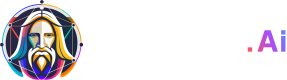API Error Messages
Debug common issues encountered when integrating to Leonardo.Ai via API
If you experience issues integrating your application via API, this list helps you troubleshoot. If you continue to have trouble, contact Leonardo.Ai support for further assistance.
Invalid response from authorization hook
{
"error": "Invalid response from authorization hook",
"path": "$",
"code": "unexpected"
}Check if your API key follows a valid UUID format.
Check if your API key is correct.
Check if you are setting the API key correctly. It should be added to the request header as authorization: Bearer XXXXXXXX-XXXX-XXXX-XXXX-XXXXXXXXXXXX.
For example, when using the curl command:
curl --request POST \
--url https://cloud.leonardo.ai/api/rest/v1/generations \
--header 'accept: application/json' \
--header 'authorization: Bearer XXXXXXXX-XXXX-XXXX-XXXX-XXXXXXXXXXXX' \
--header 'content-type: application/json' \
--data '
{
"height": 512,
"modelId": "XXXXXXXX-XXXX-XXXX-XXXX-XXXXXXXXXXXX",
"prompt": "An oil painting of a cat",
"width": 512
}
'Authentication hook unauthorized this request
{
"error": "Authentication hook unauthorized this request",
"path": "$",
"code": "access-denied"
}
Similar to Invalid response from authorization hook, check if you are setting the API key correctly. It should be added to the request header as authorization: Bearer XXXXXXXX-XXXX-XXXX-XXXX-XXXXXXXXXXXX.
Invalid file extension
{
"error": "invalid file extension",
"path": "$",
"code": "unexpected"
}The extension parameter in Upload Init Image API is the file extension of the image you will upload. Examples of file extensions are png, jpg, jpeg, and webp . The extension parameter does not accept filenames or the image data.
The Upload Init Image API returns a presigned URL for uploading the image. Detailed instructions for using the returned presigned URL are available in the guide: How to upload an image using a presigned URL.
Expected a boolean for type Boolean but found a string
{
"error": "expected a boolean for type 'Boolean', but found a string",
"path": "$.selectionSet.sdGenerationJob.args.arg1.photoReal",
"code": "validation-failed"
}Check if your code is converting your input into string instead of a Boolean value. The accepted values are true or false. Setting "true" or "false" in quotations may be interpreted as string.
Photoreal mode, unexpected model id provided
{
"error": "photoreal mode, unexpected model id provided",
"path": "$",
"code": "unexpected"
}When photoReal is set to true, you do not need to specify a model. Remove the modelId parameter when using photoReal.
Unexpected variable
{
"error": "Unexpected variable sd_Version",
"path": "$",
"code": "bad-request"
}Check if you are specifying the correct body parameter. Body parameters are case-sensitive. For example, sd_version is the correct parameter so specifying sd_Version will throw the unexpected variable error.
204 (No Content) when uploading an image
When uploading an image via a presigned URL, 204 is the expected success response code and there will be no content returned. The image ID will not be returned here. Instead, the image ID has already been returned in the previous step of calling the Upload Init Image API.
For example, the image ID is under uploadInitImage.id below:
{
"uploadInitImage": {
"id": "XXXXXXXX-XXXX-XXXX-XXXX-XXXXXXXXXXXX",
"fields": …,
"key": …,
"url": …
}
}400 Bad Request: Too many images
When creating a generation of images, specify a lower num_imagesbecause you are requesting too many images in one request. Depending on the size and setting of your image generation request, there will be a maximum supported number of images per one request. If you need more images, you need to make a separate image generation request.
You can refer to the web app on the supported number of images per image size and settings as follows:
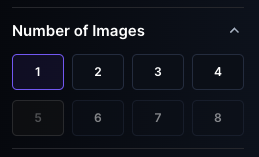
The web app will grey out the invalid number of images. (Screenshot was taken with Legacy Mode is toggled on.)
403 Forbidden error when uploading an image
When uploading an image via a presigned URL, remove authentication-related headers like your API key because it is not necessary when using the presigned URL.
403 Forbidden: content moderation filter
Sample 1:
{
"error": "Your prompt appears to contain inappropriate content, please be mindful of our Terms of Service. You may modify your prompt and try again.",
"path": "$",
"code": "unexpected"
}Sample 2:
{
"error": "content moderation filter: naked",
"path": "$",
"code": "unexpected"
}This error means your generation request may generate an image that is outside of Leonardo's Terms of Service. We recommend avoiding prompts that may lead to depictions of pornography, violence, etc. as listed in the Limitations of Use in our Terms of Service.
Couldn't access image
{
"error": "couldn't access image",
"path": "$",
"code": "unexpected"
}When using variations like the Create Upscale API and Create Unzoom API, the expected image ID is the ID of an image generated on Leonardo.Ai. This image ID is returned by the Get a Single Generation API.
For example, the image ID is under generations_by_pk.generated_images[0].id below:
{
"generations_by_pk": {
"generated_images": \[
{
"url": …,
"nsfw": …,
"id": "XXXXXXXX-XXXX-XXXX-XXXX-XXXXXXXXXXXX",
"likeCount": …,
"generated_image_variation_generics": \[]
},
],
…
}
}Currently, we don’t support using variations on images uploaded via the Upload Init Image API.
Failed to find init variation
{
"error": "failed to find init variation",
"path": "$",
"code": "unexpected"
}Similar to Couldn't access image, the expected image ID is the ID of an image generated on Leonardo.Ai. This image ID is returned by the Get a Single Generation API.
Invalid init image id
{
"error": "invalid init image id",
"path": "$",
"code": "unexpected"
}Check if your init image ID follows a valid UUID format.
Theinit_image_idparameter accepts the image ID returned by the Upload Init Image API. To use an image generated in Leonardo.Ai as init image, specify the image ID in the init_generation_image_id parameter instead.
200 Success but image URL array is empty
Check if the response body contains "status": "COMPLETE". The endpoint returns an attribute generations_by_pk.status. Successfully completed image generation would have a status of COMPLETE.
The reason is that Get a Single Generation API endpoint is returning 200 success response with an empty generations_by_pk.generated_images[]. Image URLs are not returned.
Image generation is not instantaneous so be sure you are not getting the images immediately after sending a generate images request. The best practice is to specify a webhook callback when creating the API key to receive a message containing the URL of generated images.
Key Creation Error Occurred
Symptom: Generating a Production API key while specifying a webhook callback results to a UI error saying "Key Creation Error Occurred".
Check if you are using https for the webhook URL and not http. You can find the following console error "WebhookCallbackUrl is not a valid url" if you use http:
{
"errors": [
{
"message": "WebhookCallbackUrl is not a valid url (must be https://)",
"extensions": {
"path": "$",
"code": "unexpected"
}
}
]
}Failed to find init variation
{
"error": "failed to find init variation",
"path": "$",
"code": "unexpected"
}When using variation API endpoints like unzoom and no background, setting the parameter isVariation to true means that the image ID you are supplying is a product of a previous variation.
For example, you used the variation API endpoint upscale and got an image ID. If you wish to use no background on that ID, you need to set isVariation to true.
If the ID is not from a previous variation, set isVariation to false or don't specify it.
Not enough API tokens
{
"error": "not enough api tokens userId: XXXXXXXXX-XXXXX-XXXXX-XXXXXXXXXXXXXXXXXX",
"path": "$",
"code": "unexpected"
}All API credits have been used up from your account and will need to be topped up.
Service Error
{
"error": "Service Error",
"path": "$",
"code": "unexpected"
}This is a generic error message from Leonardo.Ai. Reach out to support for further troubleshooting. If this is occurring when creating Motion SVD generations, ensure you are using the image Id from Get a single Generation instead of generation Id from Create a generation of Images.
Invalid Dimensions
{
"error": "invalid dimensions",
"path": "$",
"code": "unexpected"
}An error commonly seen when applying Alchemy. Ensure that your height and width dimensions are within 32 to 1024 and are in multiples of 8. Images gone through the Alchemy pipeline will end up larger than the initial input dimensions.
Expecting a value for non-nullable variable: "prompt"
{
"error": "expecting a value for non-nullable variable: \"prompt\"",
"path": "$",
"code": "validation-failed"
}This error is a generic error that appears when the API body is incorrectly formatted. This message shows because 'prompt' is the only required field for the Create Generation of Images endpoint. Check that your API body is correctly formatted.
Invalid prompt, maximum length of 1500 characters exceeded.
{
"error": "Invalid prompt, maximum length of 1500 characters exceeded.",
"path": "$",
"code": "unexpected"
}This error is usually seen when the prompt exceeds 1,500 characters. Try shortening your prompt to stay within the limit.
Prompt is too long, please keep it under 200 characters
{
"error": "Prompt is too long, please keep it under 200 characters",
"path": "$",
"code": "unexpected"
}This error is usually seen when using the Improve Prompt endpoint. Make sure your prompt is under 200 characters.
Model is not supported within the Production API
{
"error": "GPT-Image-1 is not supported within the Production API. Please try again with a different model ID.",
"path": "$",
"code": "unexpected"
}This error is returned when the model requested is not supported within the Production API. e.g GPT-Image-1.
Updated about 2 months ago